Usually
windows PCs or Laptop having CD/DVD reader/writer by which we can format the
computer or laptop by help of a bootable CD/DVD. Sometimes we are facing
problem with our CD/DVD writers or it is not so reliable. Also CD/DVD are not
readable by CD/DVD readers. In such cases we always look for a reliable
and easy way to format windows laptop or PCs. If you will think about a
bootable USB e-drive, we can say that it is simple and faster. It has
various advantages like you can easily copy paste windows files and install it
after formatting your PCs. Let us discuss the steps, how to make one a e-drive
bootable.
Step
1: First of all we need a blank USB e-drive with capacity of 4GB space.
Step
2: Insert the USB e-drive to the USB port of a laptop or PC.
Step 3: Click on the Start menu, then type cmd in the search program and file box and
then press Enter button to open the command prompt dialogue box.
Step 4: Type DISKPART and then press Enter button.
Step 5: Then type LIST DISK on the command prompt
dialogue box and press Enter button. This shows all available disks in your
system. Normally Disk 0 is for hard disk of your system and in my case Disk 2
is the USB e-drive. It differs from system to system, depending on the number
of USB port present and USB e-drive inserted in the system and make sure about
this.
Step 6: Then type SELECT DISK 2 and press Enter button.
Step 7: Then type CLEAN and press Enter button.
Step 8: Then type CREATE PARTITION PRIMARY and press Enter button.
Step 9: Then type SELECT PARTITION 1 and press Enter button.
Step 10: Type ACTIVE and press Enter button.
Step 11: Type FORMAT FS=NTFS and then press Enter button. Wait
for 100% completion.
Step 12: Type ASSIGN and press Enter button.
Step 13: Then type EXIT and press Enter button. Now the USB e-drive
is ready to boot your system.
Step
14: Copy WINDOWS7/8/LINUX/AnyOther OS in your e-drive. So that it
will be easy and faster to install operating system in your PCs or Laptop after
formatting.
It’s
all done. Now remove the e-drive from your system and insert in the system
which you want to install the OS. Select your e-drive from the boot menu as
shown below.




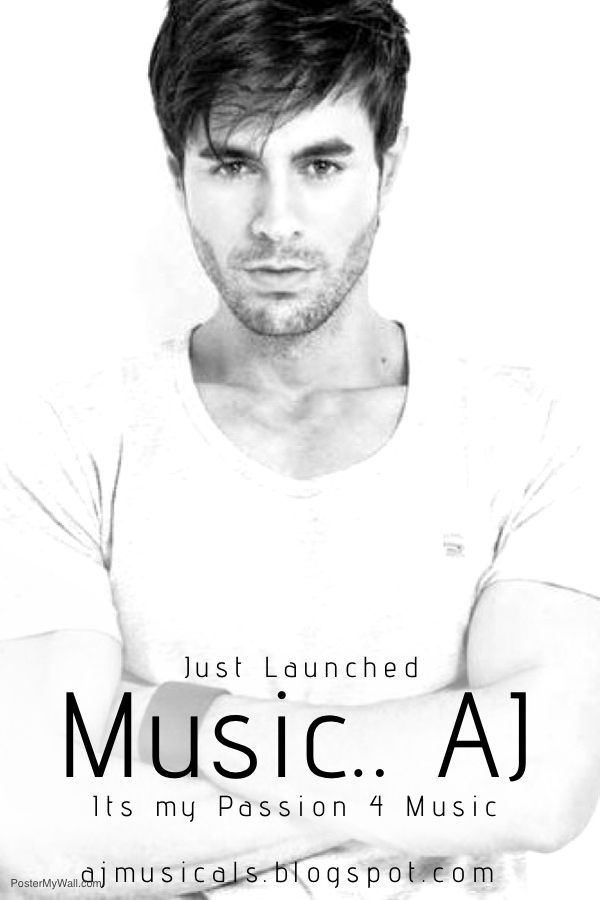






 Hi! I am Ajay Kumar Kalva, Currently serving as the CEO of this site, a tech geek by passion, and a chemical process engineer by profession, i'm interested in writing articles regarding technology, hacking and pharma technology.
Hi! I am Ajay Kumar Kalva, Currently serving as the CEO of this site, a tech geek by passion, and a chemical process engineer by profession, i'm interested in writing articles regarding technology, hacking and pharma technology. 
